|
Unable to upload the recording into Shoretel auto-attendant?
Don't worry. I have seen this problem many times and here is the solution. You need to install ShoreTel Voicemessage Control. Step 1 - Download the following file: http://servername/shorewaredirector/voicemessage.ocx and save the file. Step 2 - Close Internet Explorer. Step 3 - Open a command prompt in Administrator Mode and type the following “regsvr32 C:\filelocation\voicemessage.ocx”.You should get a message saying it was registered successfully. Step 4 - Go back into ShoreWare Director into the auto attendant menu you want to change. It will ask you if you want to allow voicemessage.ocx to run. Tell it to Allow. That's it. you are all set.
0 Comments
Leave a Reply. |
AuthorSharmin Ferdusy Archives
August 2014
Categories |
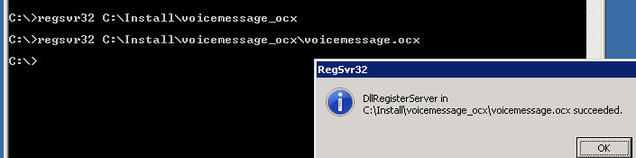
 RSS Feed
RSS Feed
