|
Unable to upload the recording into Shoretel auto-attendant?
Don't worry. I have seen this problem many times and here is the solution. You need to install ShoreTel Voicemessage Control. Step 1 - Download the following file: http://servername/shorewaredirector/voicemessage.ocx and save the file. Step 2 - Close Internet Explorer. Step 3 - Open a command prompt in Administrator Mode and type the following “regsvr32 C:\filelocation\voicemessage.ocx”.You should get a message saying it was registered successfully. Step 4 - Go back into ShoreWare Director into the auto attendant menu you want to change. It will ask you if you want to allow voicemessage.ocx to run. Tell it to Allow. That's it. you are all set.
0 Comments
If a phone displays “No Service” after it boots, you can use this procedure to clear the settings.
On ShoreTel 100-, 200-, 500-, and 600-Series IP Phones 1. With the phone on hook, press the MUTE key followed by 25327# (CLEAR#). 2. Press * to clear all values. The phone reboots. The reboot process is complete when the phone displays the date and time. On ShoreTel 400-Series IP Phones 1. With the phone on hook, press the MUTE key followed by 25327# (CLEAR#). The phone displays the Clear Configuration screen. 2. Do one of the following: · On the IP420, with Clear & reboot highlighted, press the selector button on the navigation keypad. · On the IP480, IP480g, and IP485g, press the Clear soft key. The phone reboots and applies settings. You can reboot a ShoreTel IP phone by entering a key sequence on the phone’s key pad.
On ShoreTel 100-, 200-, 500-, and 600-Series IP Phones 1. With the phone on hook, press the MUTE key followed by 73738# (RESET#). The phone reboots. 2. At the Reset Phone? prompt, press #. The phone reboots. The reboot process is complete when the phone displays the date and time. On ShoreTel 400-Series IP Phones 1. With the phone on hook, press the MUTE key followed by 73738# (RESET#). The phone displays the Reset phone screen. 2. Do one of the following: · On the IP420, with Reset highlighted, press the selector button on the navigation key pad. · On the IP 480, IP480g, and IP485g, press the Reset soft key. The phone reboots and applies settings. 1. With the phone on hook, press the MUTE key followed by 4636# (INFO#).
The phone displays the first one or two parameters, depending on the phone model. 2. Press # to advance the display or * to exit. The phone resumes normal operation after the last parameter has been displayed |
AuthorSharmin Ferdusy Archives
August 2014
Categories |
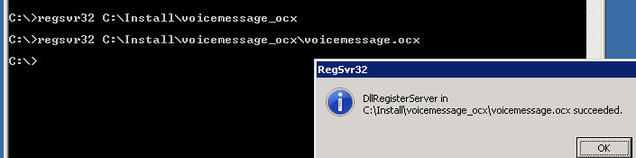
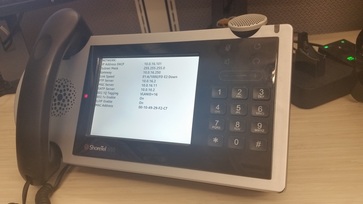
 RSS Feed
RSS Feed
