|
Unable to upload the recording into Shoretel auto-attendant?
Don't worry. I have seen this problem many times and here is the solution. You need to install ShoreTel Voicemessage Control. Step 1 - Download the following file: http://servername/shorewaredirector/voicemessage.ocx and save the file. Step 2 - Close Internet Explorer. Step 3 - Open a command prompt in Administrator Mode and type the following “regsvr32 C:\filelocation\voicemessage.ocx”.You should get a message saying it was registered successfully. Step 4 - Go back into ShoreWare Director into the auto attendant menu you want to change. It will ask you if you want to allow voicemessage.ocx to run. Tell it to Allow. That's it. you are all set.
0 Comments
If a phone displays “No Service” after it boots, you can use this procedure to clear the settings.
On ShoreTel 100-, 200-, 500-, and 600-Series IP Phones 1. With the phone on hook, press the MUTE key followed by 25327# (CLEAR#). 2. Press * to clear all values. The phone reboots. The reboot process is complete when the phone displays the date and time. On ShoreTel 400-Series IP Phones 1. With the phone on hook, press the MUTE key followed by 25327# (CLEAR#). The phone displays the Clear Configuration screen. 2. Do one of the following: · On the IP420, with Clear & reboot highlighted, press the selector button on the navigation keypad. · On the IP480, IP480g, and IP485g, press the Clear soft key. The phone reboots and applies settings. You can reboot a ShoreTel IP phone by entering a key sequence on the phone’s key pad.
On ShoreTel 100-, 200-, 500-, and 600-Series IP Phones 1. With the phone on hook, press the MUTE key followed by 73738# (RESET#). The phone reboots. 2. At the Reset Phone? prompt, press #. The phone reboots. The reboot process is complete when the phone displays the date and time. On ShoreTel 400-Series IP Phones 1. With the phone on hook, press the MUTE key followed by 73738# (RESET#). The phone displays the Reset phone screen. 2. Do one of the following: · On the IP420, with Reset highlighted, press the selector button on the navigation key pad. · On the IP 480, IP480g, and IP485g, press the Reset soft key. The phone reboots and applies settings. 1. With the phone on hook, press the MUTE key followed by 4636# (INFO#).
The phone displays the first one or two parameters, depending on the phone model. 2. Press # to advance the display or * to exit. The phone resumes normal operation after the last parameter has been displayed Deploying the ShoreTel Service Appliance (SA -100) in the demilitarized zone (DMZ) is the preferred method to
facilitate external traffic. In the scenario where a service appliance is deployed in the DMZ, the following requirements apply: Enable routable traffic between the DMZ and LAN. Network Address Translation (NAT) can not be used for network traffic between these points. Adequate bandwidth between DMZ and LAN with a minimum of voice latency and jitter. DNS (Domain Name System) configuration to resolve both internal and external addresses. A DNS configured to external addressing only, with a host file configured to handle traffic internally, may be used as an alternative. If a Service Appliance is made available from the Internet, all other Service Appliances need to be accessible and addressable from the Internet. The network requires port-forwarding through the firewall which is restricted to web ports (80- unsecure HTTP and 443-secure HTTPS). In the scenario where a Service Appliance is deployed on the trusted internal network, the following requirements apply: The network requires port-forwarding through the firewall which is restricted to web ports (80- unsecure & 443-HTTPS). Alternatively, a reverse-proxy server can be used instead of portforwarding but this requires the provision of an additional server. The network requires DNS configuration both internally to resolve internal addresses and externally to resolve to external addresses. Alternatively, a network can be configured with DNS configured for external addressing only and a host file configurated to handle traffic internally. As both a ShoreTel Certified VoIP Engineer and a Cisco CCNA (Voice) I got an good opportunity to design,configure and install VoIP network for many clients. One of the questions that is most asked of me is "Which one is better?"
It depends on few factors. Whenever VOIP is chosen to implement, the good design, planning and maintenance have to be concerned and you can have good Unified Communication System. Following commands can help you to diagnose your ShoreTel IP Phone issue.
ping “xxx.xxx.xxx.xxx” - Enter the Phone IP address. You can get the ip address from the ShoreTel Director. printsysInfo - Shows a lot of system info for the phone. This will also allow you to vie the MAC Address. reboot - This command can help you to Reboots the phone from command line. You can also reboot the phone from the ShoreTel Director. You can also reboot ShoreTel Phone by pressing MUTE Button and then dialing 4696 # from your ShoreTel Phone. Following steps will help you to telnet into Shoretel Switch.
1. On the ShoreTel Director server, open CMD and enter: cd “C:\Program Files\Shoreline Communications\Shoreware Server” 2. Next, enter: ipbxctl -telneton X.X.X.X (X.X.X.X is the IP address of your Shoretel switch) The command prompt should now say “Telnet Enabled” 3. Now use putty to telnet into that switch. 4. Enter Switch credentials You will now be in the ShoreTel CLI, but if you want to get into the VXworks CLI, type: gotoshell If you want to get back into the ShoreTel CLI, enter: cliStart If you are trying to check Remote ShoreTel IP Phone's time from the Server then please follow the command.You can view time by running the following command from the command line on the HQ server.
phoneCtl -showTime IP Address |
AuthorSharmin Ferdusy Archives
August 2014
Categories |
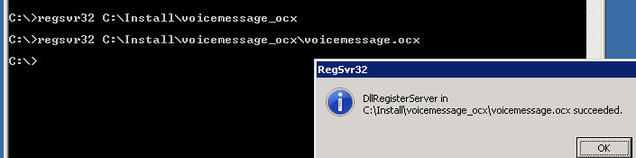
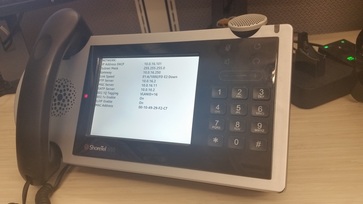

 RSS Feed
RSS Feed
